
Image: Shutterstock
Editor’s Note: This post is adapted from a chapter of GIJN’s forthcoming Open Source Research Guide, by Henk van Ess. Posts on using Facebook, LinkedIn, Twitter, and TikTok and Telegram have also been published. The guide will be released in full this September at the Global Investigative Journalism Conference (GICJ23).
Methodology Note: I chose English language examples as our user interface because new search options often appear first in English. However, most examples will work in other languages. In addition, I included screenshots to capture how these examples looked at the time conducted the searches. These results may change over time, however.
A beginner’s guide on how to search on Instagram, published via GIJN, is available in All You Need to Know to Search like a Pro on Instagram, followed by a Part 2. We recommend both articles if you are new to Instagram; if you’re looking for more advanced advice, this chapter offers additional tips.
Date Search via Instagram
Instagram’s search functionality is primarily based on keywords like hashtags, usernames, and location tags. If you don’t know any of these details, then the search algorithm won’t be able to find it for you.
Instagram’s date search feature is limited because the platform’s search algorithm is primarily designed to help users discover new and popular content, rather than retrieve specific content from the past. It’s optimized for speed and efficiency, rather than accuracy. Instagram always shows, like Twitter, the “Top” posts first. If you want the latest posts, scroll down a bit and look for “Most recent.” That is far from perfect.
Date Search via Google
Use Google to search Instagram for certain dates; Google may be able to find content that isn’t readily available through Instagram’s own search functionality. Google, by default, won’t see everything because Instagram doesn’t allow full access, but it’s worth a try. Say you want to find posts about an accident in Phoenix last week. Do this in Google:
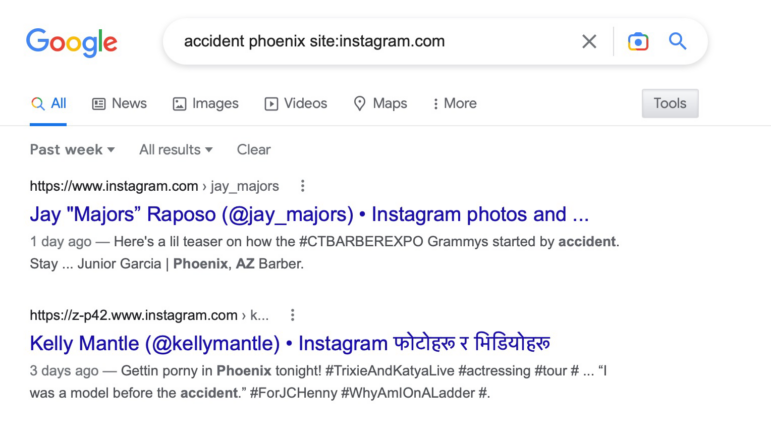
Image: Screenshot, Henk van Ess
As you can see, when we did this search, we got two (not so good) hits.
Date Search via Google Images
If you’re struggling to search for dates on Instagram, there is a more effective solution. Google Images uses a distinct search algorithm and criteria, allowing it to locate images and photos from across the internet. Given that Instagram is also focused on visual content, Google Images may be a useful alternative for finding what you’re looking for.
Due to its fine-tuned search engine, Google Images may find more relevant images from Instagram than the regular Google search engine. Let’s repeat the search we just did.
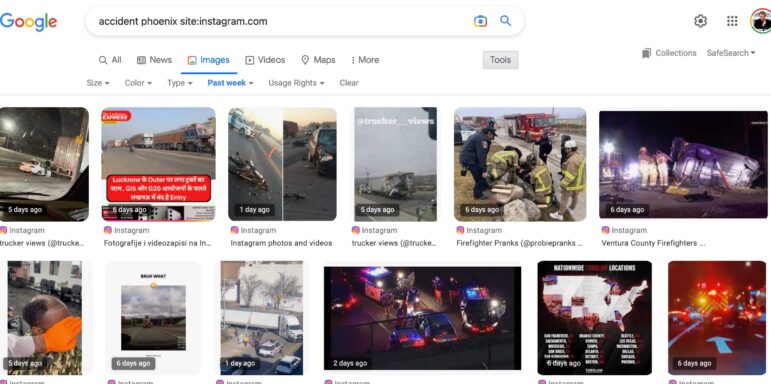
Image: Screenshot, Henk van Ess
The same search for “accident” in “Phoenix,” the week before, on Instagram has better and more results now. Google Images is clearly the winner in this date search.
Both methods — searching on dates via Google and Google Images — can complement each other and be used together to enhance your search experience. It ultimately depends on what you’re looking for and what approach works best for you.
Location Search via Mobile App
It can be easier to find breaking news stories on Instagram, but investigative journalists may need to dig deeper. Using Instagram can be challenging, especially when trying to find evidence of activity across a wide area. The lack of specific search criteria, such as date ranges and advanced filters, can make the process slower and less effective.
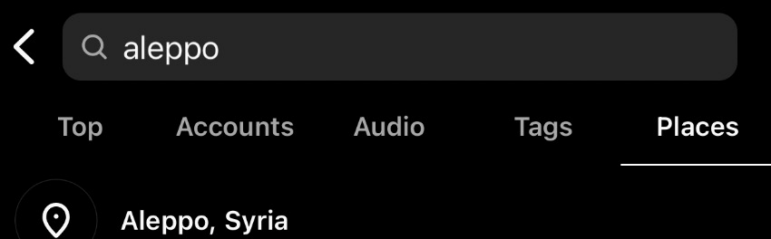
Image: Screenshot, Henk van Ess
Instagram’s Map Search feature saves the day. It’s an excellent way to find photos in a broader area.
Use the mobile app for Instagram for this. Tap the looking glass, search for “Aleppo” and tap “Places.” Tab on “Aleppo, Syria.”
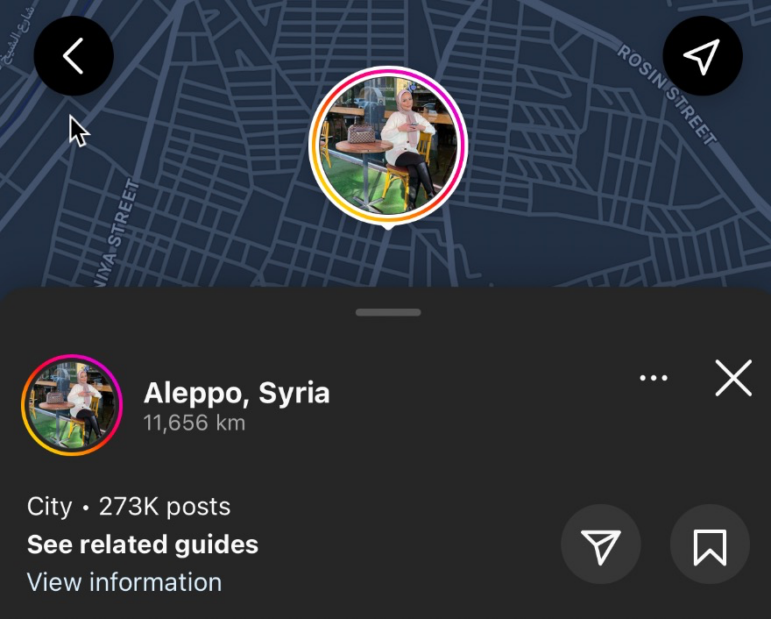
Image: Screenshot, Henk van Ess
Now you get a hit based on those keywords. Tap twice on the map now, click on the divider to see the full screen. There it is: your area map of Instagram, with the photos shown on a map.
You will now get a bigger map and more accounts, based on geolocation. You can search for specific keywords in that area if you want.
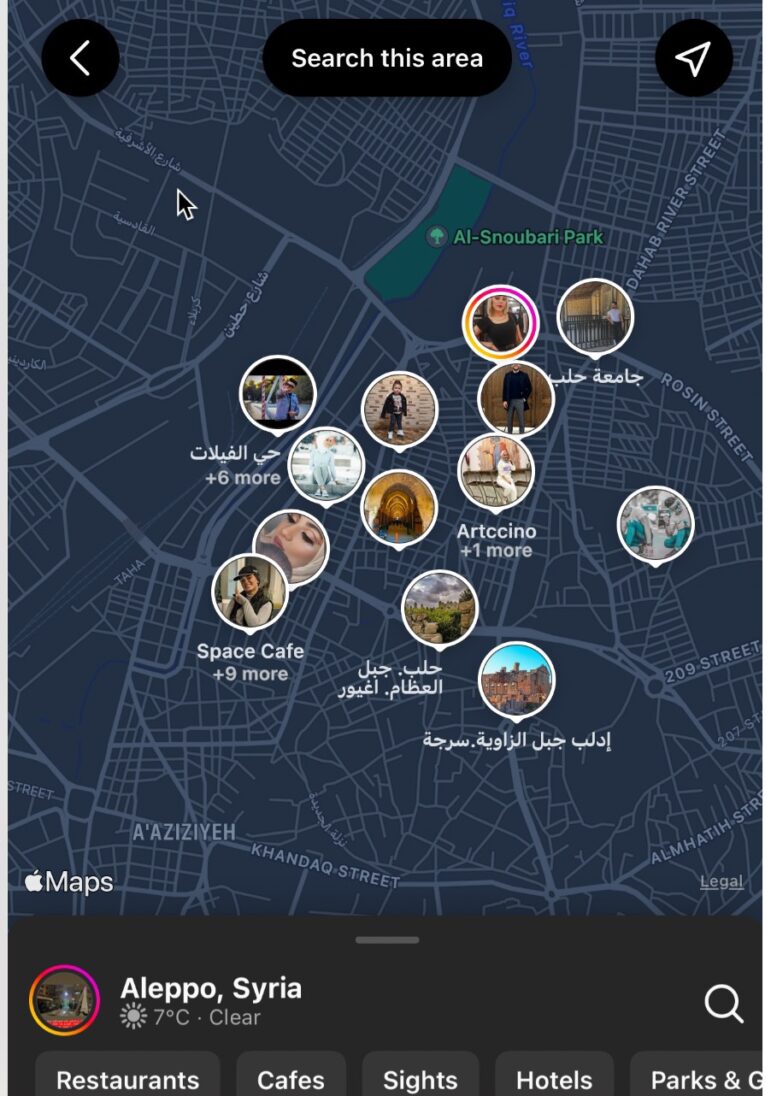
Image: Screenshot, Henk van Ess
Location Search via Desktop
The drawback of the “Location search via mobile app” is that it’s labor intensive. It is possible to do the same on your desktop. For that we need a tool, called instahunt.co.
1. Choose an area
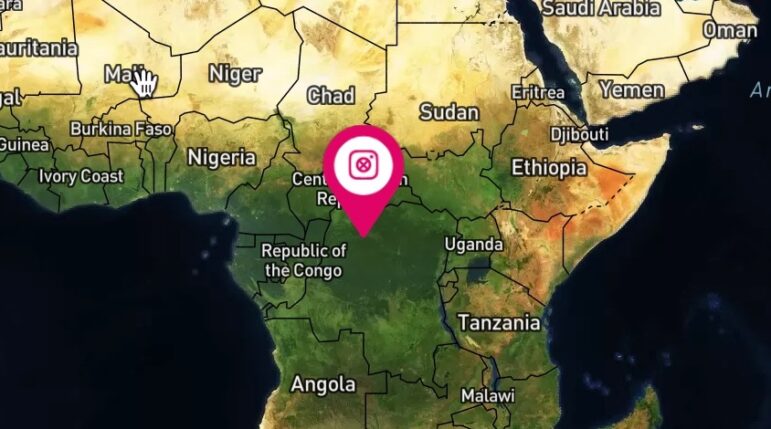
Image: Screenshot, Henk van Ess
Click on the map of instahunt.co or search for a specific location.

Image: Screenshot, Henk van Ess
2. Activate tool
Click “Find Places.”
This will prepare a set of coordinates you need later.
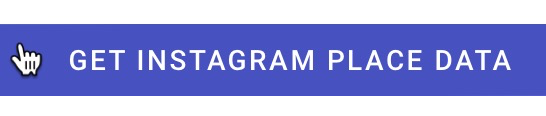
Image: Screenshot, Henk van Ess
3. Get Instagram data
Now click on “Get Instagram Place Data” – be sure you already have your Instagram account open.
4. Copy the code
You will see all kinds of location codes around the place you picked. Just copy those.
5. Paste it into the tool
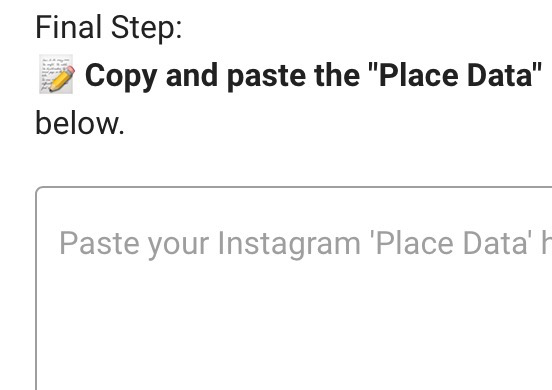
Image: Screenshot, Henk van Ess
It’s now up to you to decide which accounts would be interesting to study. Facebook photos will also be displayed if there are any.
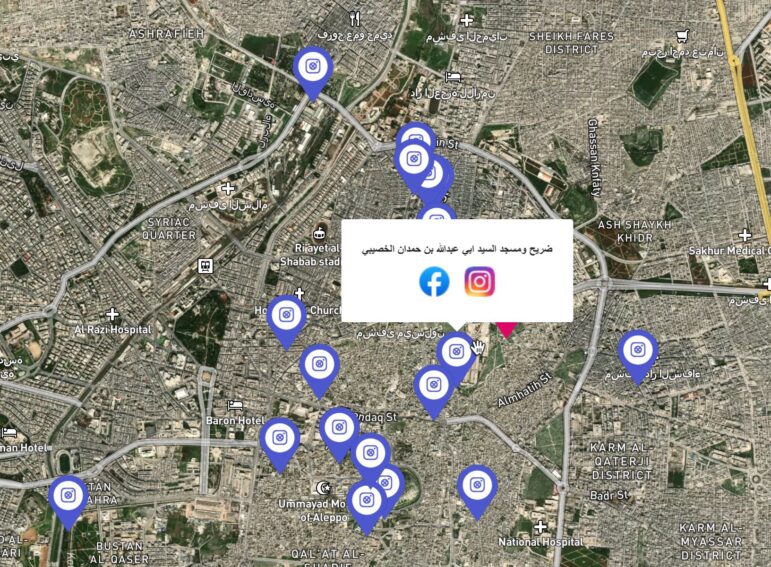
Image: Screenshot, Henk van Ess
GIJN welcomes reposts of this article for non-commercial use, but we ask that you follow our Creative Commons license agreement.
Additional Resources
Social Search Techniques Using Facebook, from Henk van Ess
Social Search Techniques Using LinkedIn, from Henk van Ess
Social Search Techniques Using Twitter, from Henk van Ess
 Dutch-born Henk van Ess teaches, talks, and writes about open source intelligence with the help of the web and AI. The veteran guest lecturer and trainer travels around the world doing internet research workshops. His projects include Digital Digging (AI & research), Fact-Checking the Web, Handbook Datajournalism (free download), and speaking as a social media and web research specialist.
Dutch-born Henk van Ess teaches, talks, and writes about open source intelligence with the help of the web and AI. The veteran guest lecturer and trainer travels around the world doing internet research workshops. His projects include Digital Digging (AI & research), Fact-Checking the Web, Handbook Datajournalism (free download), and speaking as a social media and web research specialist.
