
Image: Shutterstock
Editor’s Note: This post is adapted from a chapter of GIJN’s forthcoming Open Source Research Guide, by Henk van Ess. Posts on using LinkedIn, Twitter, Instagram, and TikTok and Telegram have also been published. The guide will be released in full this September at the Global Investigative Journalism Conference (GIJC23).
Methodology Note: I chose English language examples as our user interface because new search options often appear first in English. However, most examples will work in other languages. In addition, I included screenshots to capture how these examples looked at the time I conducted the searches. These results may change over time, however.
Social networks make it difficult to do objective research — you get results based on your friends and yourself. The algorithms take into account your past search history, the content you’ve engaged with, and your connections on the platform. As a result, two users can receive completely different results for the same search query.
This personalization can make it difficult to conduct objective research. If you’re trying to research a particular topic or person, the results you receive may be biased based on your personal network and activity on the platform. This means a search on a social media network may not be representative of the overall conversation or sentiment on the topic. You are in your own filter bubble.
To overcome these challenges, you need to learn how to reframe your research questions in terms of how social media works. Investigative research requires the ability to reformulate journalistic questions into the rigid logic of social media networks. It’s important to use a range of sources and techniques to triangulate your research and get a more comprehensive understanding of the topic. This manual will show you how to do it.
Different Users, Different Social Media Networks
Why can’t you find objective answers on social media? Consider two users: one very active, one inactive. One has a lot of friends and posts a lot, the other has a few friends and never posts.
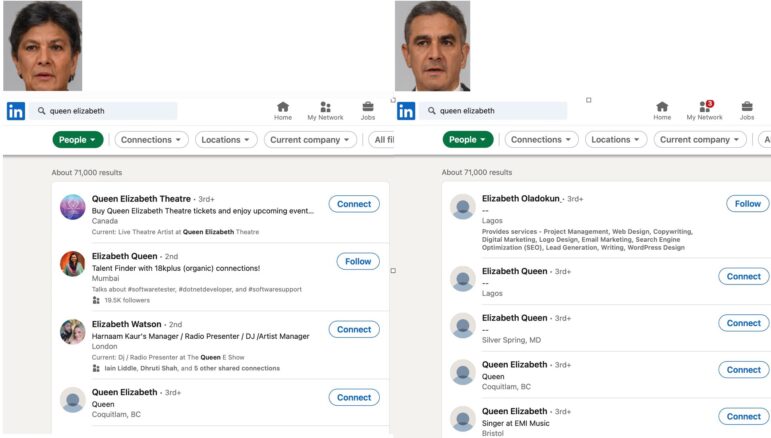
Image: Screenshot, Henk van Ess
If both of them search for “Queen Elizabeth” on LinkedIn, for example, the active user will receive specific names and biographical information. The inactive user, on the other hand, will receive an erratic result of “Elizabeth Oladokun,” and the information becomes more vague from there.
On Facebook, we can search specifically for public posts, as shown below. Problem solved? No. Study this example:

Image: Screenshot, Henk van Ess
On the left, you can see a profile of an investigative reporter. Facebook considers a posting about a consortium of investigative journalists as the most significant public posting for her. On the right, we see a user with almost no friends. Despite typing in the exact same words, “global investigation,” he gets something else. Due to a lack of information, Facebook did not modify the results to match the personal taste of the user.
Social media networks thrive on who your friends are (and what you click, what you share, how long you spend looking at a post, or how often you interact with people and articles).
People with many friends and interactions often get tailor-made information because they share enough to base results on. Those who have a few friends see other results because they haven’t provided enough information about their friends, their interactions, or their interests. Both outcomes are not objective. This poses a problem for any investigative reporter: social media will always be personalized.
As a search engine, Facebook has its limitations. There is no chronological order in public postings by default, and you cannot search for a particular month or time period, such as postings from the summer of 2000.
Here is what you can get if you search for public postings of “rocket scientist”:
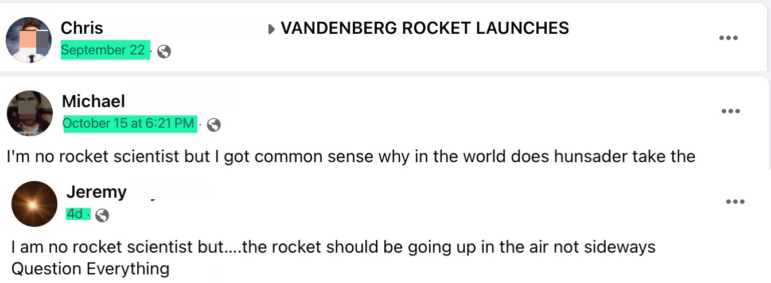
Image: Screenshot, Henk van Ess
Answers are based on your friends and your activity. Even public posts are personalized.
You can’t use the minus sign to exclude words. We’ll address those problems in “Outside the Box”. But first: what can we do inside the box?
Inside the Box
Teach Facebook to Spell
When you search for the nonsensical phrase “𝘩𝘪𝘯𝘬 𝘷𝘪𝘯 𝘪𝘴𝘴”, Facebook will show you answers anyway.

Image: Screenshot, Henk van Ess
Facebook tries to find similar words that match words in your timeline or in those of your friends. But when you know exactly what you want, that’s not helpful. How do you teach Facebook to spell? If you are really wanting your keywords to be executed, use quotation marks and click once on the link in your browser after you did the search and add &spell=1 at the end of the link. Now it will search most of the time for the exact words.
How does this tip help you search Facebook? Say, you want to find a post about a Grubhub contract. It will display some accurate results. But it will also display posts with the unwanted phrase contact(ed) in it:
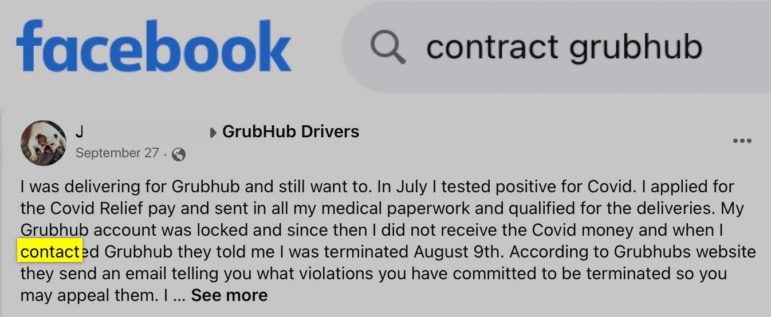
Image: Screenshot, Henk van Ess
This is not what you want. So, you need to use the “&spell=1.” Now you get only contracts:

Image: Screenshot, Henk van Ess
Searching for people is another reason to activate the spelling. Let’s say you’re looking for a Jonothon Brown, not Jonathon Brown. Put brackets and use &spell=1 again. A friend who has a similar name will show up first, even if the names are barely similar. The names in the rest of the list are correctly spelled:
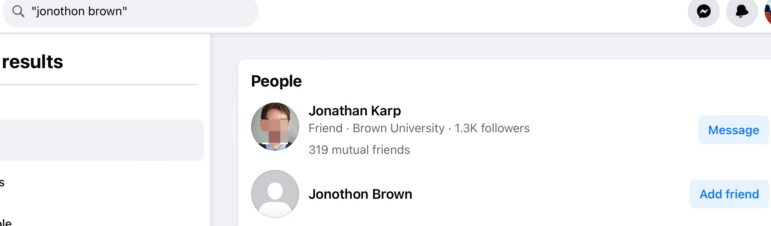
Image: Screenshot, Henk van Ess
The 10 Categories
Facebook’s default search has 10 categories. Clicking on a category will open extra filters. We’ll look at Posts and People.
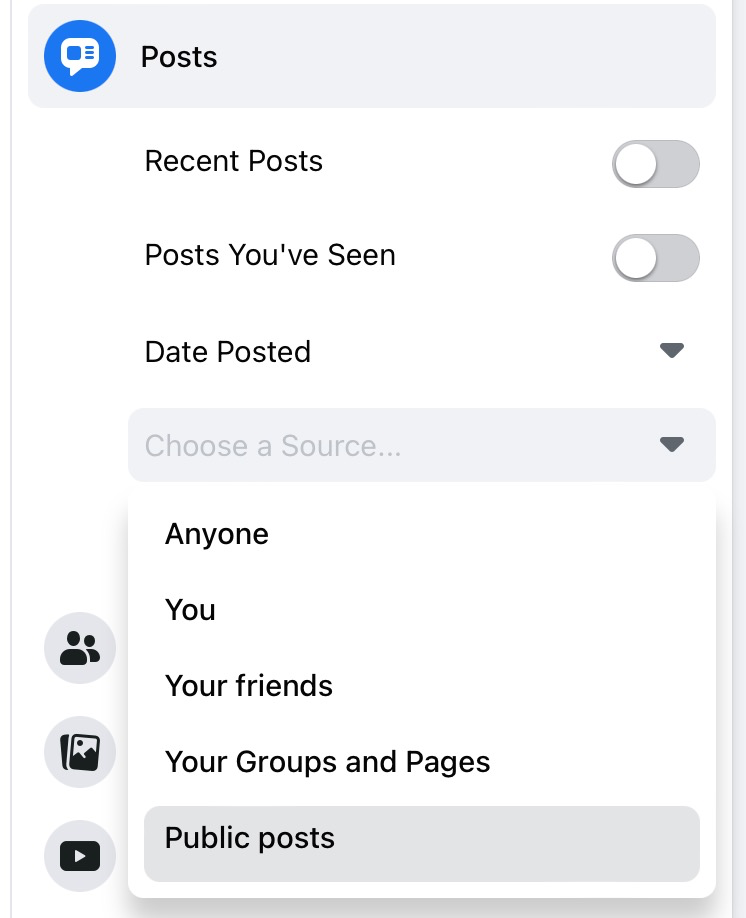
Image: Screenshot, Henk van Ess
Public posts
Here’s how to get public postings. You need to type your keyword(s) and then click on Posts and then select Public Posts.
With “Date Posted” you can only search for years, not a specific date or a period. To fix that, read the section Out of the Box below.
People search
By default, you can’t get a list of all the names of employees (1), residents (2), or students from a certain university (3). That would be against the privacy rules of Facebook. You are allowed to enter a part of the person’s name.
Investigative journalism doesn’t work that way. Often, you do not know the names of people in earthquake zones, employees of bankrupt companies, or people from universities. Here’s a fix to get these names anyway, for each of the three categories:
For companies
You can find a list of employees by first determining their country of origin. Here’s how you find people who work for the Ministry of Health in Myanmar:
- Search for “Myanmar.”
- Click People.
- At Work, enter the company name.
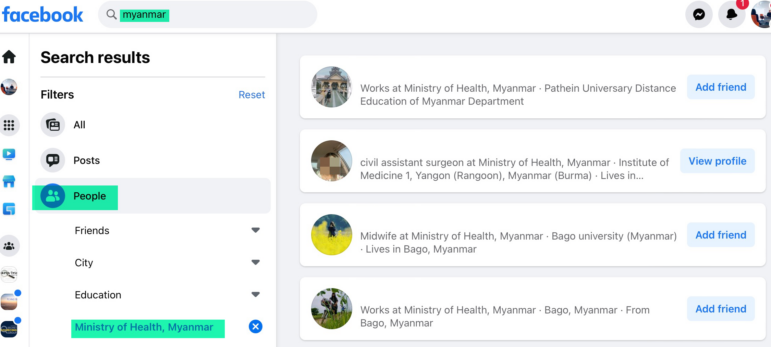
Image: Screenshot, Henk van Ess
If you don’t have a clue where people live, do this.
- Search for the letter “A.”
- Click People.
- At Work, enter the company name.
This will list all the people whose first or last names start with an A. If nothing pops up, repeat this with the other letters of the English alphabet.
For residents
You want to contact people who lived in Paradise, a US town that was hit by a massive wildfire?
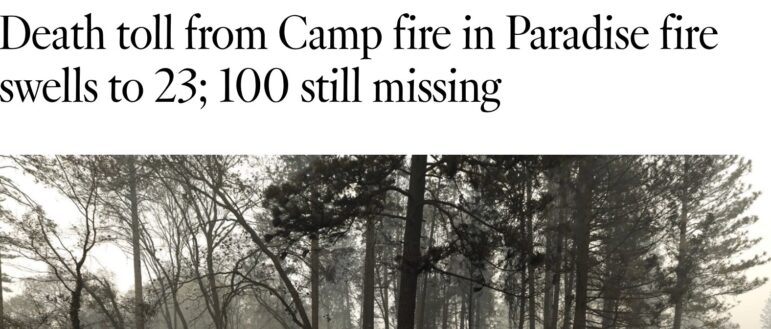
Image: Screenshot, Henk van Ess
- Search for “Paradise.”
- Click People.
- At City, enter “Paradise, California.”
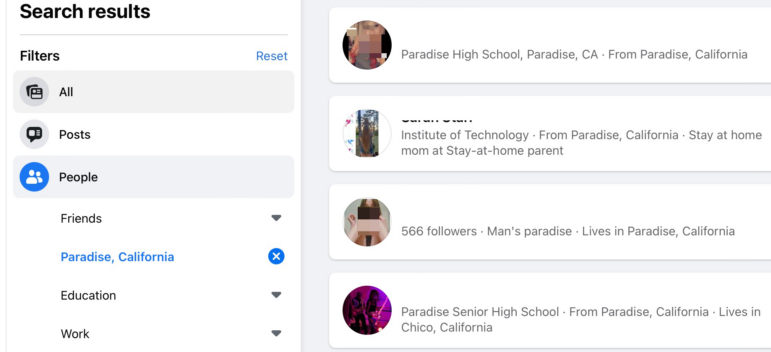
Image: Screenshot, Henk van Ess
For students
- Search for a university, say “Stanford.”
- Click People.
- At Education, enter the name of the university.
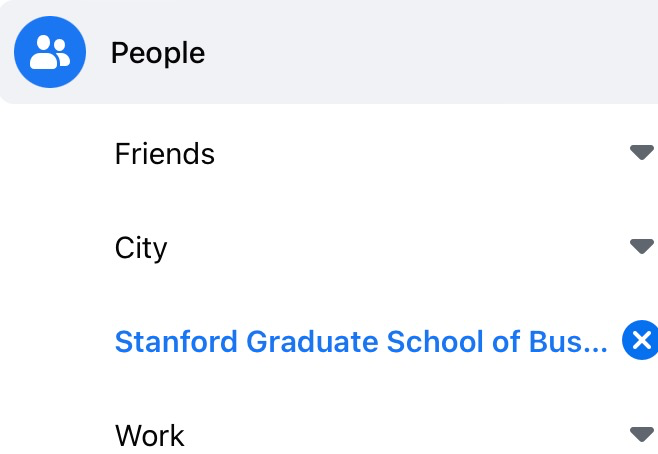
Image: Screenshot, Henk van Ess
Group search
If you type in keywords and click on Groups, you won’t see what is actually posted in the group, just the title of the group. To find out what people actually say in the groups, read below Outside the Box.
Reading your feed
Facebook displays “top stories” by default. A list of the most shared and/or commented postings is displayed. It is also possible to view the postings chronologically. Here’s how you switch:
Top stories: “http://www.facebook.com/?sk=h_nor”
Chronologically: “http://www.facebook.com/?sk=h_chr”
Outside the Box
Search for Specific Time
To see which keyword was posted when, use the free tool Who Posted What? Disclaimer: it’s my own tool. It’s free, ignore the donate button. How does it work?

Image: Screenshot, Henk van Ess
This will override the default Facebook search. You can now search for any date, a period, or a particular year. Please keep in mind that we are overriding Facebook’s standard search. If you want to change the time, do it in the tool, not on Facebook.
Find People in Groups
There are two types of Facebook groups: public and secret. Public groups are open to anyone, and anyone can read the posts and comments within them. Secret groups are only visible to members, and only members can see the posts and comments. Since 2020, however, Facebook has allowed anyone to be able to read the content of public groups, even if they are not members.
You can’t find public postings in public groups via the normal search box of Facebook.
This is because Facebook’s search engine prioritizes content from your friends, pages and groups you follow, and other content that considers important to you. It does not typically index content from public groups, making it difficult to find content simply by searching the platform. Fortunately, Google is able to produce more comprehensive search results than Facebook can.
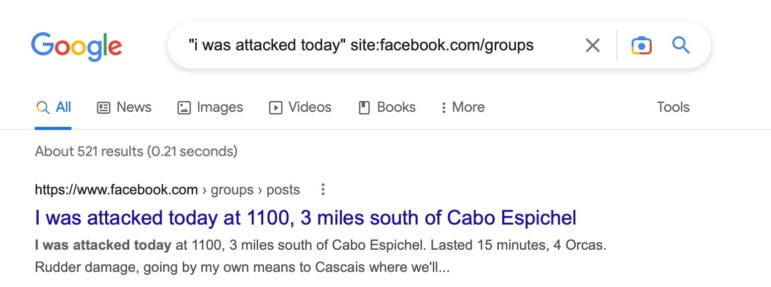
Image: Screenshot, Henk van Ess
If we take, “I was attacked today” as an example quote we only want to find in public Facebook groups (facebook.com/groups).
The idea is not to find a group, but to find a post first. If you find a post of interest, you will automatically discover the name of the group. And that allows you to discover people who share similar interests.
Find Professionals
The About page on Facebook typically includes a list of professionals in the same line of work. By searching for the About page only, you can quickly find a list of potential sources, who you can then reach out to.

Image: Screenshot, Henk van Ess
GIJN welcomes reposts of this article for non-commercial use, but we ask that you follow our Creative Commons license agreement.
Additional Resources
Social Search Techniques Using LinkedIn, from Henk van Ess
Social Search Techniques Using Instagram, from Henk van Ess
Social Search Techniques Using TikTok and Telegram, from Henk van Ess
 Dutch-born Henk van Ess teaches, talks, and writes about open source intelligence with the help of the web and AI. The veteran guest lecturer and trainer travels around the world doing internet research workshops. His projects include Digital Digging (AI & research), Fact-Checking the Web, Handbook Datajournalism (free download), and speaking as a social media and web research specialist.
Dutch-born Henk van Ess teaches, talks, and writes about open source intelligence with the help of the web and AI. The veteran guest lecturer and trainer travels around the world doing internet research workshops. His projects include Digital Digging (AI & research), Fact-Checking the Web, Handbook Datajournalism (free download), and speaking as a social media and web research specialist.